Webex Tutoring and Advising
To access my online tutoring and advising hours:
- Click here for my Webex room.
- Do NOT just enter your name and email address!
- Click on Sign in.
- Sign in with your GSU email address and password.
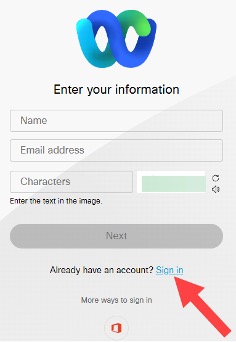
If you enter your name and email address then click next, you will be placed in a waiting room. The waiting room area is supposed to send a notification to me that someone is there, but so far this has not been notifying me or making a noise that someone is waiting. If you sign in with your GSU email address and password you will be placed directly into the Webex room (bypass the waiting room) and I will see you there.
You can also download the Cisco Webex Meet app on your mobile device and join that way. When you have opened the app, click on join meeting, then type “mhollier” in the search box. This will take you to my Webex room. The Webex app is easy to use and you can use it form anywhere, such as on the go (you are not constrained to your computer).
Notes for online sessions:
- Connect with audio only. No video. This reduces the bandwidth usage for both of us and for the GSU Webex bandwidth allowance. Audio only increases the quality of the audio.
- I can share content with you, and you can share content with me. This is not the same as video. Video is us seeing each other. Sharing content is showing something on the screen.
- Regularly hosted sessions according to the tutoring and advising schedule are open to everyone in my classes. Any number of students could turn up at any given time. So, don’t share personal, identifiable, or FERPA related information if other students are present.
- If I am talking to a student, just wait in the room. If students are waiting, I will limit each person I help to 15 minutes before they have to rejoin the line. If I am discussing something confidential with a student, I will ask you to leave and come back in 15 minutes.
- You must unmute yourself when you wish to talk. Participants are set with mute on when they join a session by default.
- The first time you join a Webex session, you may need to authorize Webex to access your microphone on your computer or mobile device. This should be a onetime authorization.